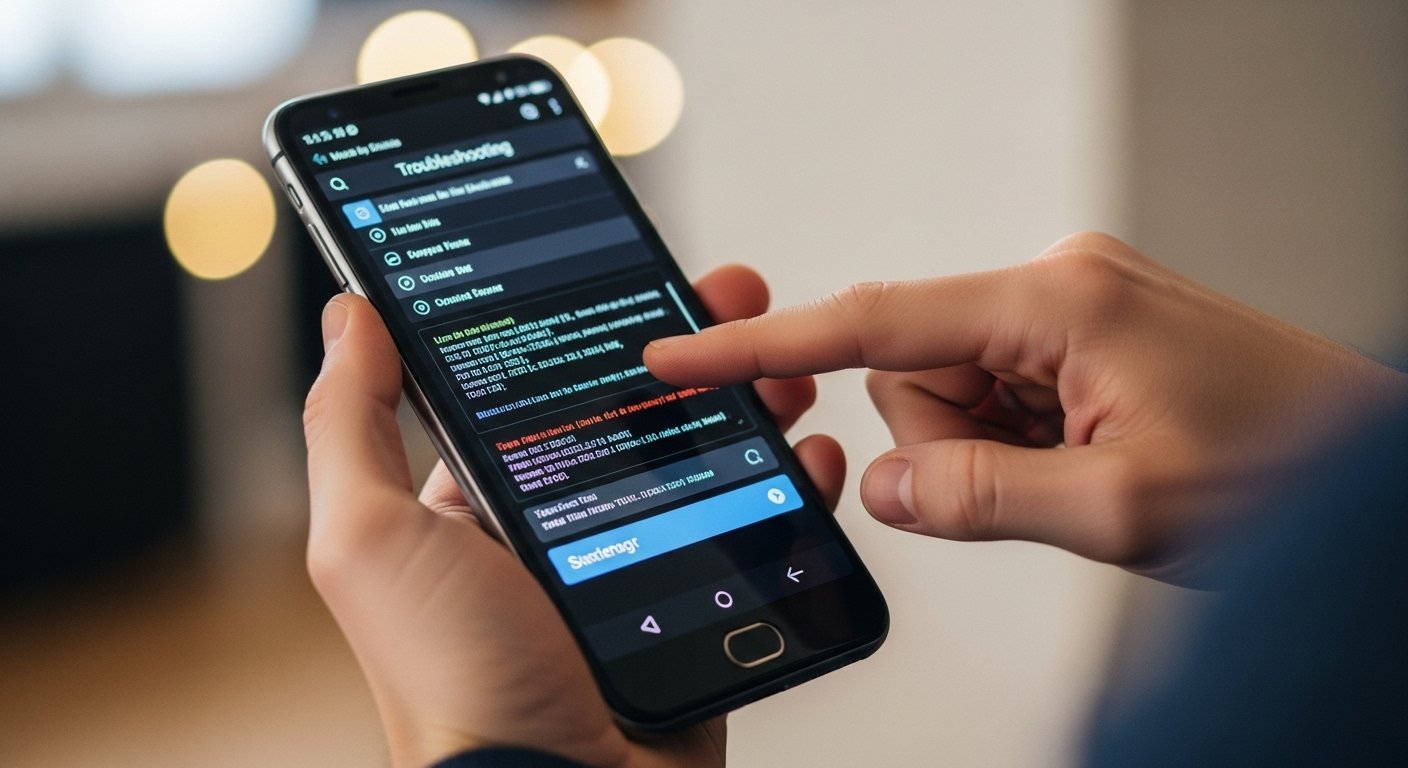OLED and AMOLED screens are celebrated for their stunning visuals—vibrant colors, deep blacks, and unmatched contrast. However, many users don’t realize that these displays can cause eye strain, headaches, or fatigue, especially during prolonged use in low-light conditions. The culprit? Pulse Width Modulation (PWM), a technique OLED screens use to control brightness, which creates invisible flicker at lower brightness levels. This is where OLED Saver comes in, offering a smart solution to keep your eyes comfortable and your screen protected. In this guest post, we’ll explore how OLED Saver enhances your viewing experience and share practical tips to get the most out of this innovative app.
Why OLED Screens Need OLED Saver
OLED displays light up individual pixels, which allows for their signature deep blacks and vivid colors. However, to adjust brightness, most OLED screens use PWM, rapidly turning pixels on and off. At lower brightness settings, this flickering becomes more pronounced, leading to eye strain, headaches, or even nausea for sensitive users. Lowering the brightness to reduce glare might seem like a fix, but it often worsens the flicker, making long screen sessions uncomfortable.
OLED Saver tackles this issue head-on. Instead of lowering the hardware brightness (which increases flicker), the app keeps your screen’s brightness high to minimize PWM flicker and applies a soft, customizable overlay to dim the display visually. The result? A flicker-free experience that’s gentle on your eyes without sacrificing screen quality.
Key Benefits of Using OLED Saver
Here’s why OLED Saver is a must-have for anyone with an OLED or AMOLED device:
-
Flicker-Free Viewing: By maintaining high hardware brightness and using a dark overlay, OLED Saver eliminates the invisible flicker that causes eye strain, making it ideal for nighttime browsing, reading, or gaming.
-
Customizable Comfort: With an adjustable brightness filter, you can fine-tune the overlay’s darkness to suit your preferences, whether you’re scrolling in bed or working in a dimly lit room.
-
Battery Efficiency: OLED Saver is lightweight and optimized to use minimal resources, ensuring it won’t drain your battery or slow down your device.
-
Burn-In Protection: The app’s smart overlay and pixel-shifting features help reduce the risk of burn-in, a common concern for OLED screens with static elements like navigation bars or widgets.
-
No Root Required: Unlike some screen-dimming solutions, OLED Saver works straight out of the box with no need for complex setups or rooting your device.
How to Get Started with OLED Saver
Getting started with OLED Saver is quick and straightforward. Follow these steps to set it up:
-
Download and Install: Head to oled-saver.com to download the app or find it on your device’s app store.
-
Grant Permissions: When prompted, allow OLED Saver to apply a screen overlay. This is essential for the app to work its magic.
-
Customize Your Settings: Use the app’s slider to adjust the dimming level to your comfort. You can also enable “Auto Start on Boot” in the settings to ensure OLED Saver runs automatically every time you restart your device.
-
Enjoy Flicker-Free Comfort: Once set up, OLED Saver runs quietly in the background, keeping your screen steady and your eyes relaxed.
Tips to Maximize OLED Saver’s Benefits
To make the most of OLED Saver and enhance your OLED screen experience, try these practical tips:
1. Pair with Dark Mode
OLED screens save power and reduce strain when displaying black pixels. Enable dark mode in your device’s system settings and within apps to complement OLED Saver’s overlay. This combination minimizes lit pixels, further reducing eye strain and saving battery life.
2. Fine-Tune the Overlay for Your Environment
Experiment with the brightness filter slider to find the perfect balance for different lighting conditions. For example, use a darker overlay for bedtime reading and a lighter one for daytime use.
3. Use OLED Saver for Nighttime Sessions
OLED Saver shines (or rather, dims) in low-light environments. Activate it during late-night scrolling, gaming, or video watching to reduce glare and flicker, making your screen time more comfortable.
4. Combine with Device Battery-Saving Modes
Enable your device’s battery saver mode alongside OLED Saver to further optimize power usage. This is especially helpful during long sessions with screen overlay apps like navigation tools or floating widgets.
5. Keep the App Updated
Regularly check for updates on oled-saver.com or your app store. Updates often include performance improvements and new features to enhance OLED Saver’s efficiency and compatibility.
Real Users, Real Results
Don’t just take our word for it—users worldwide are raving about OLED Saver’s impact:
“I used to get headaches every night just from browsing on my phone. Since using OLED Saver, it’s been a game changer—no more sore eyes.”
— Anika R., Canada
“OLED Saver is now one of the first apps I install on any new phone. It’s simple, effective, and makes a huge difference at night.”
— Leo G., Buffalo, NY
These testimonials highlight how OLED Saver transforms the OLED viewing experience, making it a must-have for anyone who spends significant time on their device.
Why Choose OLED Saver?
Unlike generic dimming apps that simply lower screen brightness and exacerbate flicker, OLED Saver is designed specifically for OLED and AMOLED displays. Its smart overlay approach ensures flicker-free viewing, protects against burn-in, and prioritizes battery efficiency. Plus, its user-friendly interface and no-root requirement make it accessible to everyone, from casual users to tech enthusiasts.
Protect Your Eyes and Screen Today
If you’re tired of eye strain or worried about burn-in on your OLED device, OLED Saver is the solution you’ve been looking for. Its innovative approach to dimming keeps your screen vibrant, steady, and comfortable, even during long sessions. Visit oled-saver.com to download the app and experience flicker-free OLED viewing for yourself. Your eyes—and your device—will thank you.